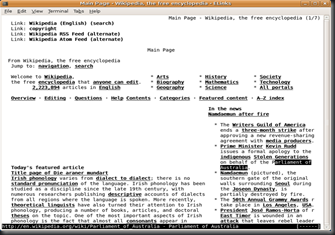Ultrasurf is a nice tool to enable users to visit any public website in the world safely and freely. You can also use it your internet privacy and security.
Download this software from Here. (Skip Ad and Enter Password : darpan223).
Download this software from Here. (Skip Ad and Enter Password : darpan223).
- Run software
- Click on option at top of the tool
- In new windows, click on proxy settings in the bottom
- Click on Auto-Detect Proxy Option as shown above
- Click OK and close all windows.
- Reopen the software by clicking in the .exe
- Wait for few seconds to connecting the server.
- Once the ultrasurf connected to server, it will show- Successfully connected to server
- The right side speed bar will auto generated after connected to server.
- IE will open automatically. Close this IE.
- Do not try ULTRASURF with FIREFOX , use Google Chrome.
- Once you successfully connected check the settings in your IE. The Address will show 127.0.0.1 and port 9666. It means you are ready to open blocked websites.
- NOW OPEN ANY WEBSITE AND ENJOY.