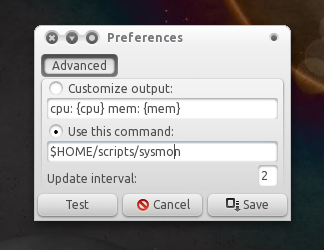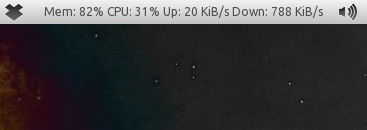- Insert a non accepted SIM card on your phone
- Your phone will now display “SIM network unlock PIN” or “enter network code” GET YOUR SAMSUNG GALAXY SL I9003 UNLOCK CODE
- Enter the unlock code and press unlock
- Code accepted or network unlock successful phone will reboot
- Your phone is now unlocked to any GSM network
If the phone does not give the prompt to enter unlock PIN or network code, then:
- Switch ON your phone with a NOT ACCEPTED SIM Card
- Compose: #7465625*638*CODE# (or *#7465625*638*CODE#).
- Phone may reboot.