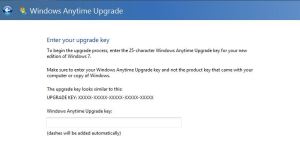- Go To your Blogger Dashboard, Layout >> Edit HTML >> And find This code : " </b:skin> " .
- And After it add This code.
- That’s it, and now let’s add the menu it self to our template.
- Go To your Blogger Dashboard, Layout >> Page Elements >> and now above blog posts area, click add gadget And choose Add HTML/JavaScript.
- Leave the title empty and at the content area add This code.
- Now Click Save and check your blog.
- Now you have to change the menu links for your own links and titles, and you can change themenu colors as well.
- change The symbol "# " to your link, and change the word " Edit " to your title.
- you can repeat this part of code as you like,every time you add this part of code again to your menu code, a new link will be added to your menu.
Wednesday, 21 March 2012
Add Top Menu Bar to Any Blogger Templet
Sunday, 18 March 2012
Upgrade Windows 7 from Home Premium to Ultimate
You can upgrade your Windows 7 form Home Basic or Home Premium to Ultimate or Professional.
- Download Keygen and extract it (password : darpan223).
- Run Keygen and generate proper key.
- Now Go to Start menu and Write "WindowsAnytimeUpgrade " and open it
.
- Click on "Enter Upgrade Key " and Enter previously generated key.
Wait until it downloads required updates.
- After Restart your PC , it will show you upgraded version.
Sunday, 11 March 2012
Download APK files from Android Market to PC
Use at your own risk. I’ll not take responsibility for anything happen to you or your account.
APK Downloader is a Google Chrome extension that allows you to download Android APK files from Android Market to your PC.
- Download and Install APK Downloader.
- Right click on Chrome shortcut, select “Properties” and Go to “Shortcut” tab. In “Target” field, insert [space]–ignore-certificate-errors at the end. Once you have that finished, click “OK” .
- Open Chrome with that shortcut and go to APK Downloader Options page. If your screen looks like the right picture
- Enter email and device ID on Options page.
- There are two ways to get Email and Device ID :
a) install this Device ID app, it will show you your emails and Device ID
b) Open dial pad, call *#*#8255#*#* ( 8255 = TALK ). If it opens “GTalk Service Monitor”, find lines that begin with JID and Device ID. Your email is JID, and your device id is a string that after android- prefix - Enter your email’s password, then press Login. If everything is ok, now you can use APK Downloader
- Now open Android Market and view any Application, then press APK Downloader icon on address bar.
Now you can Download any apk file to your PC.
Subscribe to:
Comments (Atom)