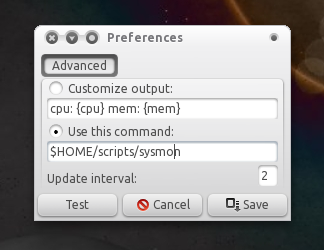- gwget downloader
- vezu(torrent downloader)
- downthemall(firefox add-on)
- downloadhelper(firefox add-on with support of you tube video downloader)
- fatrat download manager
- kget download manager
- multiget download manager
Tuesday, 12 July 2011
Download managers for ubuntu
How to run .exe(windows executable files) on ubuntu?
(Internet connection must be needed and successfully tested on Ubuntu 10.10 and 10.04 by me)
1.Reload your source database by putting this line into terminal.
$sudo apt-get update
2.Now search name as 'wine' into synaptic package manager(It like to be wine1.2 because 1.2 is stable version of wine).
synaptic package manager is available only in ubuntu,it may be differ on other GNU/Linux OS.
WINE:
Wine lets you run Windows software on other operating systems. With Wine, you can install and run these applications just like you would in Windows.
Wine is still under active development. Not every program works yet, however there are already several million people using Wine to run their software.
3.Now right click on wine and select 'Mark for installation' and Click on Apply(available on menu bar of synaptic package manager).
4.Now,It will be downloaded from ubuntu Apache server and will be installed on your system.
5.Restart your system(not needed but Recommended)
6.If you want to install latest development version of wine software,Go to www.winehq.org
and by clicking download page,you can choose version of wine for your any GNU/Linux system.
7.All .exe file will not run....but you can explore by this site
http://appdb.winehq.org/
this site is application database of exe files which can be run using Wine..
8.Wine tested on Microsoft Office 2007,2003 ,many games like counter strike,Google's picasa etc...
1.Reload your source database by putting this line into terminal.
$sudo apt-get update
2.Now search name as 'wine' into synaptic package manager(It like to be wine1.2 because 1.2 is stable version of wine).
synaptic package manager is available only in ubuntu,it may be differ on other GNU/Linux OS.
WINE:
Wine lets you run Windows software on other operating systems. With Wine, you can install and run these applications just like you would in Windows.
Wine is still under active development. Not every program works yet, however there are already several million people using Wine to run their software.
3.Now right click on wine and select 'Mark for installation' and Click on Apply(available on menu bar of synaptic package manager).
4.Now,It will be downloaded from ubuntu Apache server and will be installed on your system.
5.Restart your system(not needed but Recommended)
6.If you want to install latest development version of wine software,Go to www.winehq.org
and by clicking download page,you can choose version of wine for your any GNU/Linux system.
7.All .exe file will not run....but you can explore by this site
http://appdb.winehq.org/
this site is application database of exe files which can be run using Wine..
8.Wine tested on Microsoft Office 2007,2003 ,many games like counter strike,Google's picasa etc...
Share your internet connection using WLAN(WI-FI) on ubuntu
Share your USB/3G modem OR Mobile Connection OR LAN connection using your wifi to other laptops/PCs......
1.Select 'Create new wireless network' by left clicking on network applet.
2.select "WEP 40/128 bit key' and enter key of your choice.
3.Connect your USB/3G modem or LAN or Mobile Connection and Your internet connection will be shared...
1.Select 'Create new wireless network' by left clicking on network applet.
2.select "WEP 40/128 bit key' and enter key of your choice.
3.Connect your USB/3G modem or LAN or Mobile Connection and Your internet connection will be shared...
Ubuntu Backup/Restoration of Installed Apps
1. Install aptoncd software from http://aptoncd.sourceforge.net/
Use terminal to install this software by running this command.
$ sudo apt-get install aptoncd
APTonCD:
This software is used to make .iso file of updates/resperonities/softwares/dependencies of ubuntu which you have downloaded from internet OR installed using terminal OR installed using synaptic package manager OR installed using Ubuntu software center via INTERNET.
2.Now,whenever you install updates/resperonities/softwares/dependencies of ubuntu ....Before you shut down your computer JUST run APTonCD from System->Administration->APTonCD...than
2.(A).click on 'Create' than you will see the list of packages which you have downloaded from internet. You can add .deb packages by click on ‘Add’..
2.(B).Now click on 'Burn' ..Then select ur medium and select destination folder where .iso file will be saved....than unmark metapackage option and do not change other option and click on 'Apply'.
2.(C)Now,.iso file will be saved and APTonCD will ask for burning this .iso file to CD/DVD
But....say ‘NO/CANCLE'....because why waste CD/DVD for it??...I have solution ...
3. Install 'Furius ISO mount' software from Ubuntu software center.
Furius ISO mount:
This software is used to mount .iso and other disk image files like PowerISO and Deamon tools in Windows OS.
4. Now, Run Furius ISO mount from Applications-> Accessories.
5. Mount atponcd-********.iso file where you saved it using Furius ISO mount.
Here *******=YYYYMMDD(Date when you create .iso file).
6. Now,Copy all .deb files to specific folder from Package folder of Mounted .iso file.
7. Unmount that .iso file.
8. Whenever your ubuntu crashed, after reinstalling ubuntu,,,Paste that folder which contain all .deb files to Desktop.
Now....Run Terminal and type
$ cd Desktop
~/Desktop$ cd [folder name]
now...type 'sudo dpkg -i *.deb' without quoets....
Here * is wild card which runs files having .deb extension...
Complete....Your all .deb files will be installed.........UR softwares will be back....
This is tested by me on Ubuntu 10.10,,,
Benefit:You can take all .debs on Pen drive and give to your friend....
Use terminal to install this software by running this command.
$ sudo apt-get install aptoncd
APTonCD:
This software is used to make .iso file of updates/resperonities/softwares/dependencies of ubuntu which you have downloaded from internet OR installed using terminal OR installed using synaptic package manager OR installed using Ubuntu software center via INTERNET.
2.Now,whenever you install updates/resperonities/softwares/dependencies of ubuntu ....Before you shut down your computer JUST run APTonCD from System->Administration->APTonCD...than
2.(A).click on 'Create' than you will see the list of packages which you have downloaded from internet. You can add .deb packages by click on ‘Add’..
2.(B).Now click on 'Burn' ..Then select ur medium and select destination folder where .iso file will be saved....than unmark metapackage option and do not change other option and click on 'Apply'.
2.(C)Now,.iso file will be saved and APTonCD will ask for burning this .iso file to CD/DVD
But....say ‘NO/CANCLE'....because why waste CD/DVD for it??...I have solution ...
3. Install 'Furius ISO mount' software from Ubuntu software center.
Furius ISO mount:
This software is used to mount .iso and other disk image files like PowerISO and Deamon tools in Windows OS.
4. Now, Run Furius ISO mount from Applications-> Accessories.
5. Mount atponcd-********.iso file where you saved it using Furius ISO mount.
Here *******=YYYYMMDD(Date when you create .iso file).
6. Now,Copy all .deb files to specific folder from Package folder of Mounted .iso file.
7. Unmount that .iso file.
8. Whenever your ubuntu crashed, after reinstalling ubuntu,,,Paste that folder which contain all .deb files to Desktop.
Now....Run Terminal and type
$ cd Desktop
~/Desktop$ cd [folder name]
now...type 'sudo dpkg -i *.deb' without quoets....
Here * is wild card which runs files having .deb extension...
Complete....Your all .deb files will be installed.........UR softwares will be back....
This is tested by me on Ubuntu 10.10,,,
Benefit:You can take all .debs on Pen drive and give to your friend....
Sunday, 10 July 2011
Android apps for India
- Banking Apps: ICICI Bank iMobile [Market Link]
- Cricket Apps: Cricbuzz [Market Link], CricInfo [Market Link], Cricketnext [Market Link], NDTVCricket [Market Link]
- News Apps: TOI epaper [Market Link], NDTV [Market Link], IBNlive for Android [Market Link], TaazzaGO for India [Market Link]
- Stock Apps: Moneycontrol [Market Link], BSE / NSE Stock Markets Live [Market Link]
- Entertainment Apps: Bollywood Hungama [Market Link], BollywoodJi [Market Link]
- Shopping Apps: Unofficial Flipkart Browser [Market Link], ngpay [Market Link]
- Navigation Apps: nDrive Maps for India [Market Link], MapmyIndia [not in market, separately available]
- Food Apps: Zomato [Market Link]
- SMS Apps: 160by2 [Market Link]
- Utilities Apps: AutoMeterFare for India [Market Link], Fare Meter [Market Link], Tuk Tuk Meter [Market Link]
[How to] Solve Brightness problem in ubuntu
If you are facing brightness adjustment problem on you laptop like you can not adjust your laptop brightness using fn keys then try following one...
1. In a terminal window, type in:
(the mousepad application will open if doesnt then install it first)
2. Copy and paste the following into the mousepad application that just opened:
3. Save the file: 4. Back in the terminal window, type in the following: (enter your password when prompted).
5. Enter the following into the terminal window: (mousepad will open again) and before the exit 0 line, type in the following: so it looks like:
Restart your computer. and done..
1. In a terminal window, type in:
Code:
mousepad ./backlight_d.sh
2. Copy and paste the following into the mousepad application that just opened:
Quote:
| #!/bin/bash old_b=9; declare -i curr_b=240; declare -i target_b=240; while : ; do b=`cat /sys/class/backlight/acpi_video0/brightness`; delay="0.5" if [ $old_b != $b ]; then old_b=$b let "target_b=$b * 20 + 12" #printf "Target: %10d\n" $target_b fi hex_b="."; if [ "$curr_b" -lt "$target_b" ] ; then let "curr_b=$curr_b + 2" if [ "$curr_b" -gt "$target_b" ] ; then let "curr_b=$target_b" fi hex_b="-" elif [ "$curr_b" -gt "$target_b" ] ; then let "curr_b=$curr_b - 2" if [ "$curr_b" -lt "$target_b" ] ; then let "curr_b=$target_b" fi hex_b="-" fi if [ $hex_b != "." ] ; then hex_b=`printf "%02X" $curr_b` delay="0.005" setpci -s 00:02.0 F4.B=$hex_b fi sleep $delay done |
Code:
File->Save(save it through closing it)
Code:
sudo cp ./backlight_d.sh /etc/ && sudo chmod +x /etc/backlight_d.sh
5. Enter the following into the terminal window:
Code:
sudo mousepad /etc/rc.local
Code:
nohup /etc/backlight_d.sh &
Quote:
| nohup /etc/backlight_d.sh & exit 0 |
How To Display Network Upload / Download Speed On The Panel In Ubuntu 11.04
Indicator-Sysmonitor (System Monitor Indicator) is a really interesting Ubuntu indicator because it allows you to display pretty much anything on the Unity (or GNOME) panel by using a simple command or a bash script.
(Speaking of Indicator-Sysmonitor: a recent update brought sensors support (make sure you install hddtemp and lm-sensors), but this post isn't about that)
Currently there is no AppIndicator to display the actual network usage as in the actual values on the Unity panel in Ubuntu 11.04. We have Indicator Multiload but it only displays a graph so I wrote a script for Indicator-Sysmonitor to display the network upload/download speed as well as CPU and Memory usage (Indicator Sysmonitor already has CPU and Memory usage but if you want to use a script, you must get your script to display the CPU and Memory usage independently).
Getting Indicator-Sysmonitor to display network upload / download speed
Before getting started, please note that while this worked just fine on my computer,
1. Firstly, install Indicator-Sysmonitor. For Ubuntu 11.04:
sudo add-apt-repository ppa:alexeftimie/ppa
sudo apt-get update
sudo apt-get install indicator-sysmonitorIf you use Ubuntu 10.10 (not working in Ubuntu 10.04!), download .deb from here.
2. Install dstat (this is required by my script):
sudo apt-get install dstat3. Now you must download the script. Let's create a folder (if it doesn't exists already) called "scripts" in your home directory and download the script there:
mkdir -p ~/scripts && cd ~/scripts
wget http://webupd8.googlecode.com/files/sysmon_0.2.tar.gz && tar -xvf sysmon_0.2.tar.gz4. Setting Up System Monitor Indicator to use the script.
Now open Indicator-Sysmonitor (it should show up as System Monitor Indicator in the menu), then click it on the panel and select "Preferences" and under "Use this command", enter this:
$HOME/scripts/sysmonThen save. For me, each time I save the Indicator-Sysmon preferences, the applet freezes. If that's the case for you too, run this in a terminal:
killall indicator-sysmonitorThen start it again.
4. Configuring the script
By default, the script displays the RAM and network usage. You can also display the CPU usage or any other combination (display the network usage only, display all: the CPU, ram and network, etc.). For this, open the script (run the following command in a terminal):
gedit ~/scripts/sysmonAnd on top of the file you'll see something like this:
#settings:
netspeed=true
ram=true
cpu=falseWhat these do is pretty much obvious - change the items you want to be displayed on the panel to true and the rest to false. Feel free to tweak the script to display other stuff if you want.
List of Best Essential APPS EVER ON ANDROID....
TESTED ON SGSL>>>>
1.Adobe Reader / eZPdf reader
2.Google Goggles
3.TubeMate(Youtube Downlaoder)
4.JuiceDefender(Battery Saver)
5.AndroZIP
6.Barcode Scanner
7.Fontomizer
8.App 2 SD Free
9.Wifi Manager
10.Document Scanner
11.ACV(Android Comic Viewer)
12.File Expert / ASTRO File Manager
13.Bluetooth File Manager
14.Hindu Calander
15.Google Sky MAP
16.Layar Reality Browser
17.First Aid
18.GO Launcher EX / Launcher PRO
List of Best MULTIMEDIA APPS EVER ON ANDROID...
TESTED BY SGSL>>>>
1.SBMX(Sketch Book Mobile Express)
2.RingDroid
3.GTunes Music
4.MoboPlayer
5.Album Art
6.Sketch Me
7.Retro Camera
8.HD Wallpapers
9.Photoshop Express
10.Zedge
List of Best Intenet APPS EVER ON ANDROID
TESTED BY SGSL>>>>
1.Opera MINI
2.Opera Mobile
3.Swarm(Torrent Downloader)/atorrent
4.Speed Test
5.UCBrowser
6.Ebuddy
7.Facebook
8.News HUNT
List of BEST (Root Required) APPS EVER ON ANDROID
TESTED on SGSL>>>>
1.SuperUser
2.Titanium Backup
3.Shoot Me
4.Root Check(Root checker for android)
List of BEST EDUCATION APPS EVER ON ANDROID....
TESTED on Samsung Galaxy SL>>>>
1.RealCalc
2.iMathematic
3.Moon+ reader
4.HSW(How stuff Works)
5.Class Buddy
6.Amazon Kindle
7.Formulas Lite
8.Fora Dictionary
9.5001 Amazing Facts
10.ElectroDroid
11.ConvertPAD
Subscribe to:
Comments (Atom)